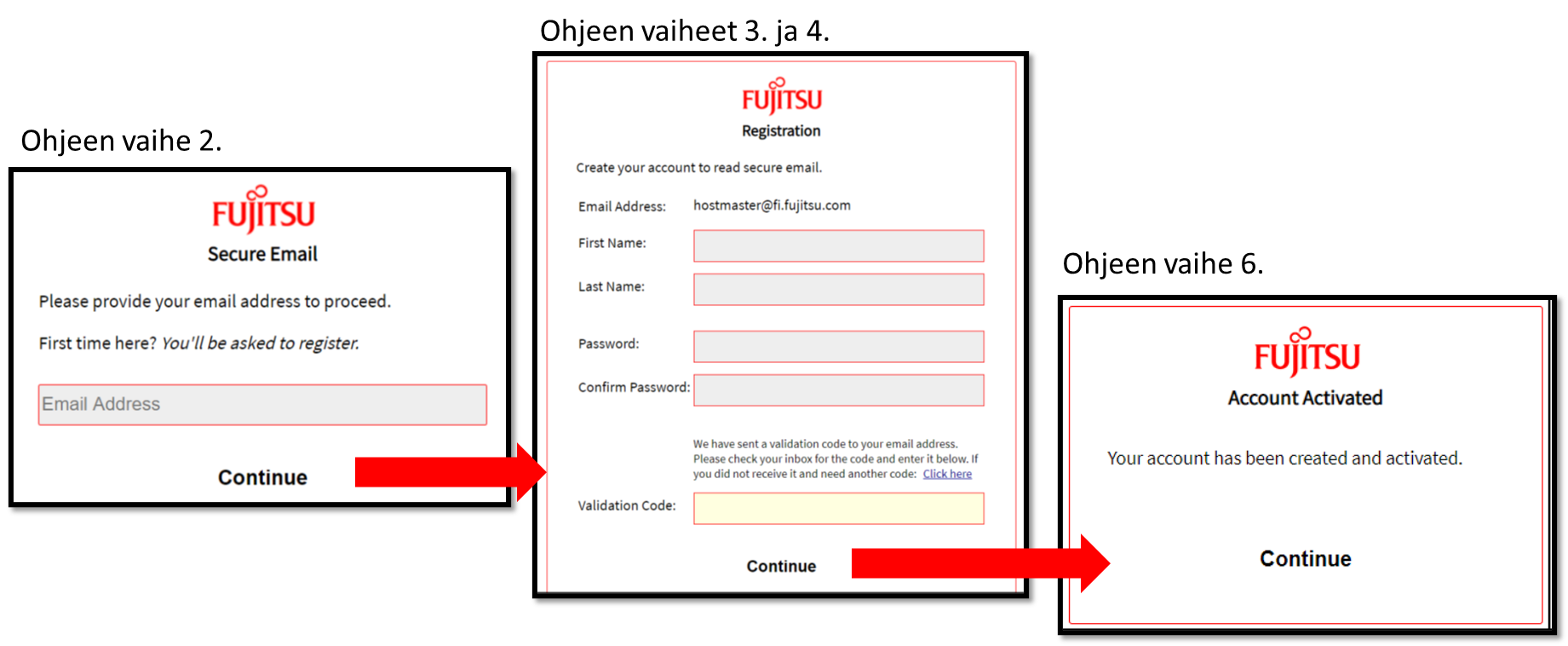Employee's Electronic Personal Data Form
When you do not yet have a university O365 account, you can inform your salary payment and personal data with electronic HR_Employee personal data form for Human Resources of the University of Oulu. E-forms - electronic forms - is a web-based tool for digital form processes at the University of Oulu.
The tax card can be sent directly to the payroll as confidential message.
An encrypted email, so called secure mail should be used for sending a tax card or other confidential or sensitive information by email from outside the university. An encrypted email is sent via Encryption Service Portal which requires a registration. Please find below the instructions how to register to the portal and send your tax card to the payroll of the University of Oulu
Registration
- Register to the Encryption Service Portal in address https://sr.edelkey.net/encrypt.
- Add the email address with which you are using the Encryption Service Portal and click "Continue" (picture 3.)
- Fill in the registration form and define a password to the service,
- When you open the registration form, a validation code will be sent to your email and it is valid for 30 minutes. Add the code to the Validation code field and click "Continue".
- When you have filled in the registration form successfully, one more message will be sent to your email. It is also valid for 30 minutes and the purpose is for activating the account. Activate the account by clicking the link in the email.
- Click "Continue" in the opening window and start the encrypted email.
Sending the Encrypted Email
- Add oulu.heha@certia.fi as a recipient
- Add the subject and content. Attach the tax card as an attachment to the message.
- Submit your message by clicking "Send".
After registration you are able to log in to the Encryption Service Portal with the email address and password defined at the registration.